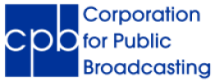CPB requires annual harassment and bias prevention training for all officers (examples: President and CEO, Vice President, COO, CFO and General Manager), employees (full-time and part-time who are paid a salary or hourly wage), and interns (paid and unpaid) as a condition of the Grantee’s eligibility for a radio or television Community Service Grant (CSG).
To fulfill this requirement, stations can use a harassment and bias prevention training program from EVERFI that CPB offers at no charge. The next round of EVERFI training will launch on January 22, 2024, and CPB will notify stations when it is available.
Alternatively, stations may use another program of their choice if it covers these three topics:
-
What constitutes acceptable and unacceptable workplace behavior;
-
How to recognize harassment and bias when they occur; and
-
How to report and respond to violations.
No matter which option is chosen, station staff must complete their training no later than September 30, 2024, for their station to qualify for an FY2025 CSG. Head of Grantees and Licensee Officials must certify their station’s compliance with this requirement in the FY2025 CSG Agreement and Certification of Eligibility which is scheduled to be released in CPB’s Integrated Station Information System in early November 2024.
To use the EVERFI Training:
-
The staff person designated as your station’s training administrator for the EVERFI program is responsible for adding and updating your station’s user information for this training. Stations opting to use EVERFI track their learners’ training progress online. Instructions on this page help stations’ training administrators to access their accounts and run reports on the status of training completed by their staff.
-
If your station did not previously register for training provided by CPB but would like to access it now, please contact trainingcsg@cpb.org and we will set up an account for you.
-
If your station has used the Everfi training in the past but wishes to discontinue using it, contact CPB immediately at trainingcsg@cpb.org.
-
Because CPB’s primary objective is to support your efforts to create a workplace environment at your station that is free of harassment and bias, this no-cost training is also available to train personnel who are not officers, employees, or interns. This may include volunteers, contractors, board members and others that the station selects because of the frequency of their presence in the workplace (onsite or online).
Stations using training other than EVERFI must keep records of all personnel who were trained each year as proof of compliance.
We know you share our commitment to maintaining a work environment that promotes inclusion. CPB appreciates your cooperation with this requirement.
For additional information, please see the FAQs below.
If you still have questions, please contact trainingcsg@cpb.org
Frequently Asked Questions
Are stations obligated to conduct HBPT for contractors or temp employees hired by an outside agency?
No, you do not have to train personnel who have left the organization.
Yes. HBPT is an annual requirement. Officers, employees and interns must complete this training once every fiscal year, no later than September 30, to remain compliant with CSG requirements.
Use this guide to plan the completion of annual training.
|
To qualify for your CSG for this year: |
Complete your training by this date: |
|
FY 2025 |
September 30, 2024 |
|
FY 2026 |
September 30, 2025 |
|
FY 2027 |
September 30, 2026 |
CPB will not evaluate and approve alternative training programs. Your station must determine whether the training you select to use covers the following topics necessary to qualify:
- What constitutes acceptable and unacceptable workplace behavior;
- How to recognize harassment and bias when it occurs; and
- How to report and respond to violations.
You must determine whether the Title IX training is comparable to the CPB-provided training, as explained above.
Contact trainingcsg@cpb.org and we will set up your account.
Station staff will receive an emailed assignment from Everfi. They will use the link provided in the email to access the training. Users can also log in to EVERFI here. If they have forgotten their password, they can click the “Forgot Password” link on the login screen to receive a link to reset the password.
If your station has not completed its HBPT requirement, you cannot certify that you have done so and you will be unable to submit the FY 2025 CSG Agreement and Certification of Eligibility to CPB.
Stations that use other training programs must maintain adequate documentation of compliance. The CPB-provided training service from EVERFI automatically tracks use of the program so you will know which employees have started/completed the training. To access this report on your Admin Dashboard, please follow these instructions from EVERFI. .
The EVERFI training program automatically tracks use of the program so your station’s training administrator will have an electronic record of who has taken and completed the training.
Stations that use alternative training programs must maintain adequate documentation to show compliance. Regardless of the training program used, you are responsible for keeping accurate records of your personnel’s participation. You may use a program’s certificates if offered or a concurrent sign-in sheet for participants that identifies the program and the date it was completed.
CPB will rely on your station’s certification. Your Head of Grantee and Licensee Official must certify the station’s compliance with this requirement in the FY 2025 CSG Agreement and Certification of Eligibility which is scheduled to be released in early November 2024. However, your training documentation is subject to audit by CPB’s Office of Inspector General. Any reports, sign-in sheets, certificates, or notes should be retained for at least three years for audit purposes.
EVERFI training takes approximately 30 minutes to complete.
No. The EVERFI module was created to train personnel individually. Although the EVERFI training must be done individually, any alternative training that you decide to use can be done in a group setting.
Users can select a Spanish version of the EVERFI course after they open the course.